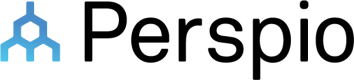Windows Deployment
Steps to deploy PerspioAgent on a Windows machine.
Deployment Steps
Before you begin!Ensure you have:
- Received a unique PerspioAgent Auth Key from the support team
- Downloaded the PerspioAgent installation script (InstallGatewayOnLocalMachine.ps1)
- Downloaded the Microsoft Integration Runtime (IntegrationRuntime_5.23.8355.1.msi)
- Launch PowerShell in administrator mode
- Identity the path (%filepath%) where you downloaded the PowerShell script installer
C:\%filepath%\InstallGatewayOnLocalMachine.ps1- Identify the path where you downloaded SHIR MSI
C:\%filepath%\IntegrationRuntime_5.12.7984.1.msi- Execute the following command in your PowerShell terminal
C:\windows\system32> C:\%filepath%\InstallGatewayOnLocalMachine.ps1 -path "C:\%filepath%\IntegrationRuntime_5.12.7984.1" -authKey "[key]"
Important!Replace [key] with the authentication key provided by Inauro
- Confirm that Succeed to install gateway and Succeed to register gateway are outputs within your local PowerShell console
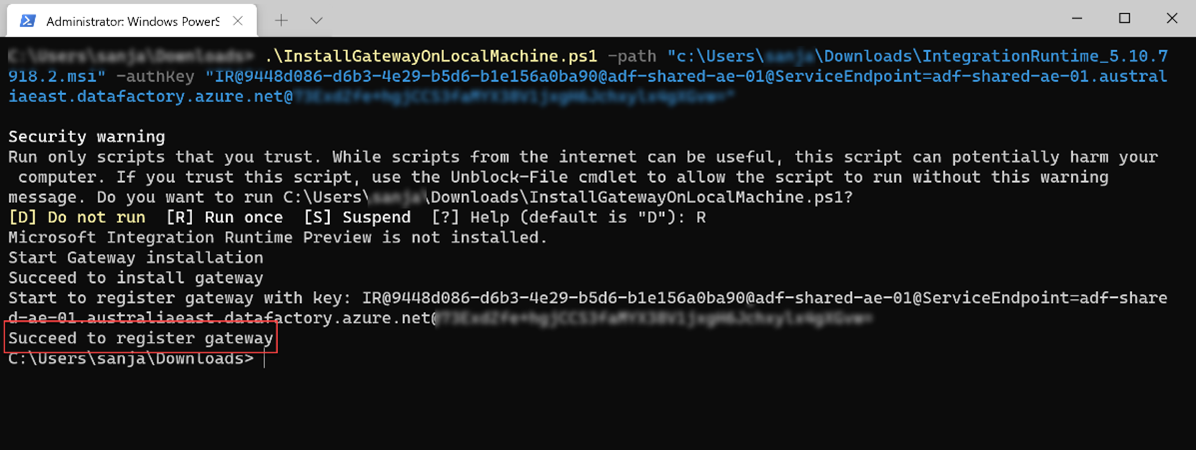
Installation validation
- Make sure NT SERVICE\DIAHostService service account has the permission of Log on as a service
Validation Steps
- Double click the following task tray icon on the VM you installed the agent

- Confirm the manager UI looks like below
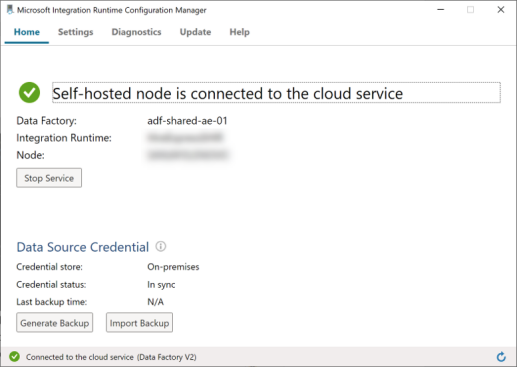
Updated 8 months ago