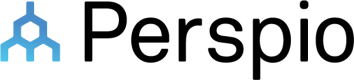Power BI Custom Connector
This article lists the steps to host and consume the Power BI Custom Connector for Perspio.
Perspio.mez custom connector file
- Download the Power BI Custom Connector file here.
- Rename the file to Perspio.mez after downloading.
Pre - Requisites
- Power BI Desktop should be installed.
- Launch Power BI Desktop.
- Go to File > Options and Settings > Options.
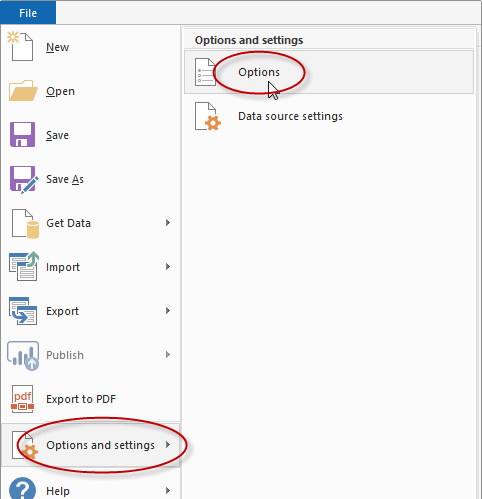
- Then select Security, and in the Data Extensions section enable the (Not Recommended) Allow any extension to load without validation or warning option, and click OK.
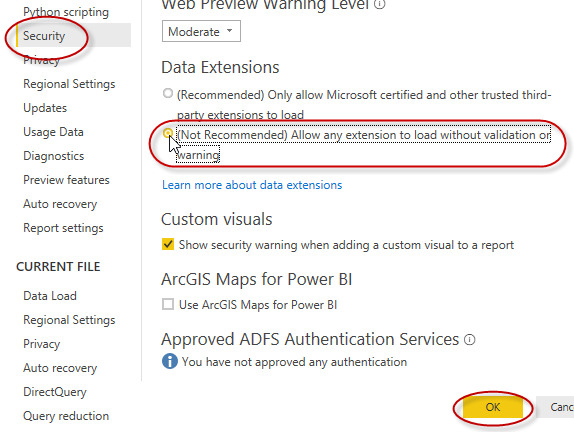
- Login to Perspio and navigate to Admin > API > Add Application
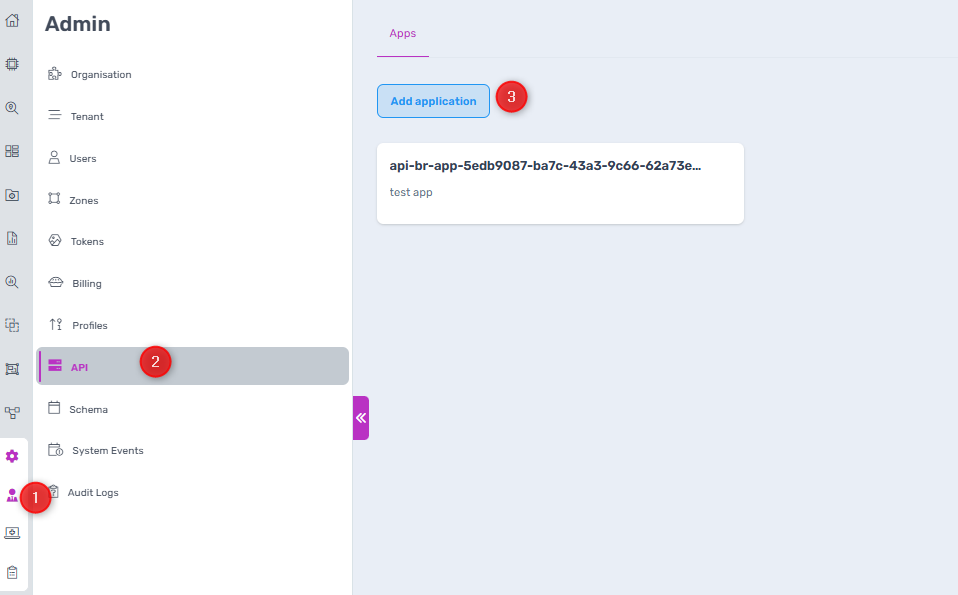
- Give it a suitable name and then click create
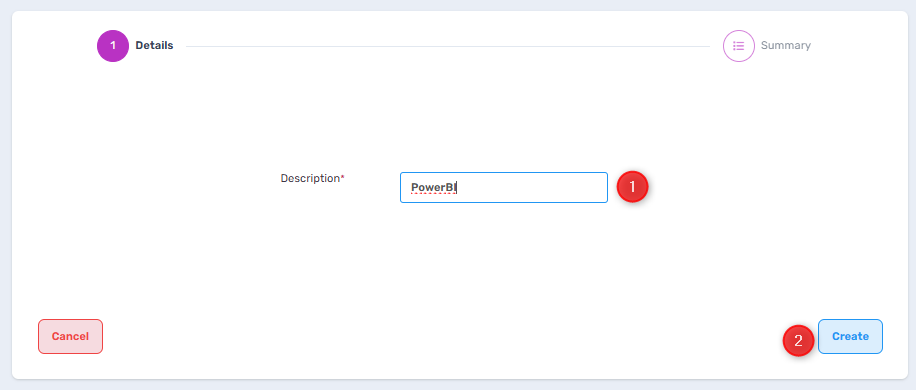
- Note down App Id, App Secret, and App Secret Id
- App Id = clientId
- App Secret = clientSecret
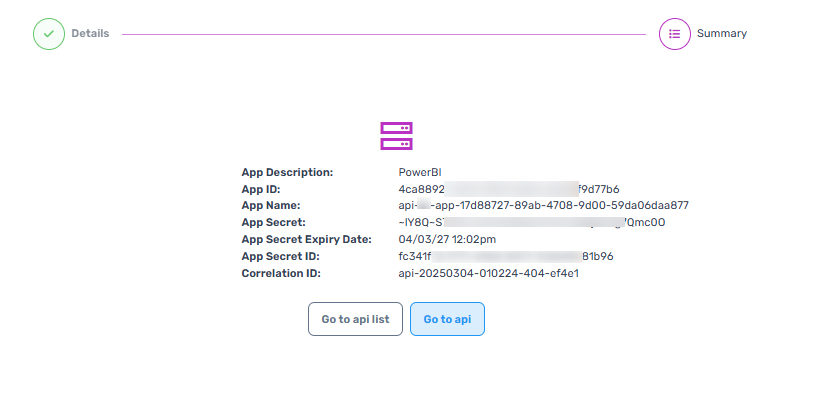
- Click on Go to api and then click on Show Subscription Key. Note this subscription key.
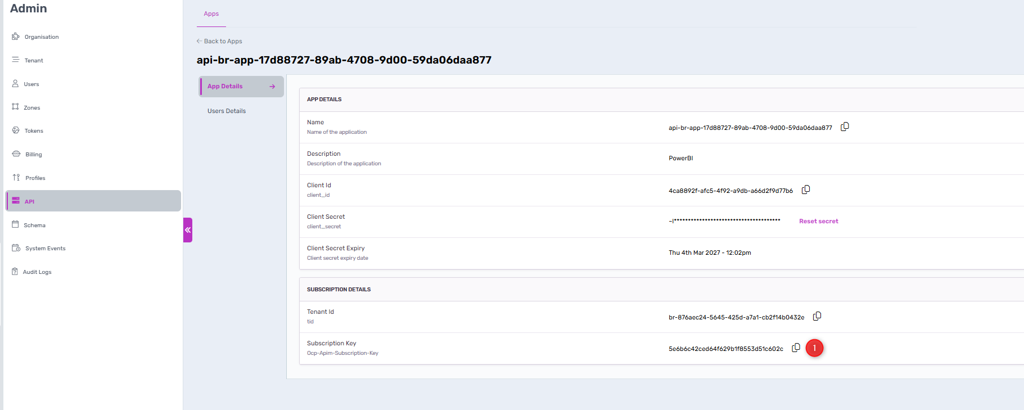
- So, at the end of this you need to have clientId (App Id), clientSecret (App Secret) and SubscriptionKey (Subscription Key)
Steps to host and consume Perspio Power BI Custom Connector
-
Place the Perspio.mez file in the following folders and restart Power BI Desktop to access this Custom Connector
%USERPROFILE%\Documents\Microsoft Power BI Desktop\Custom Connectors
-
Restart Power BI Desktop if it is already open.
-
Select Get Data
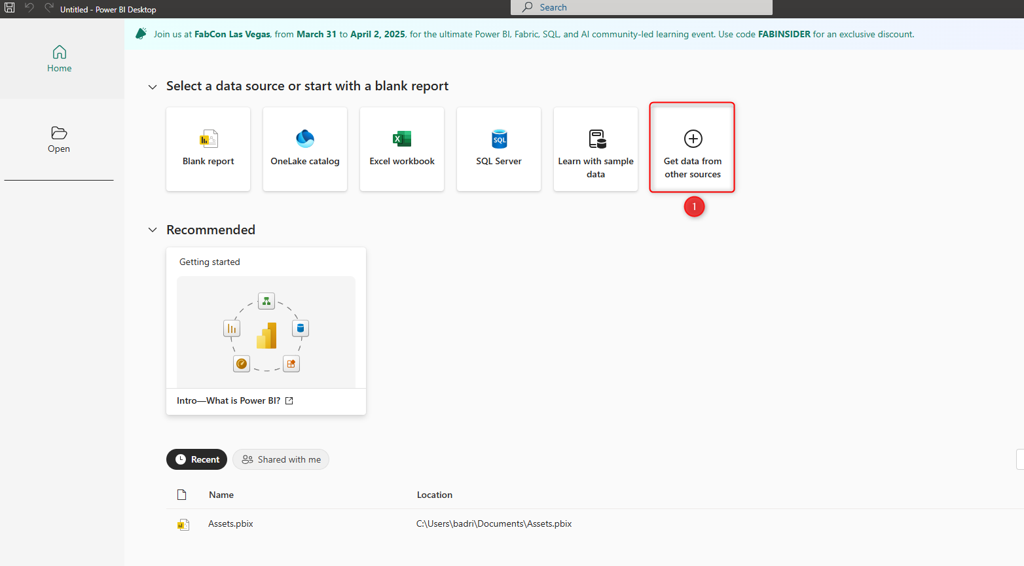
- Select GetAssets to get Asset Data and click on Connect
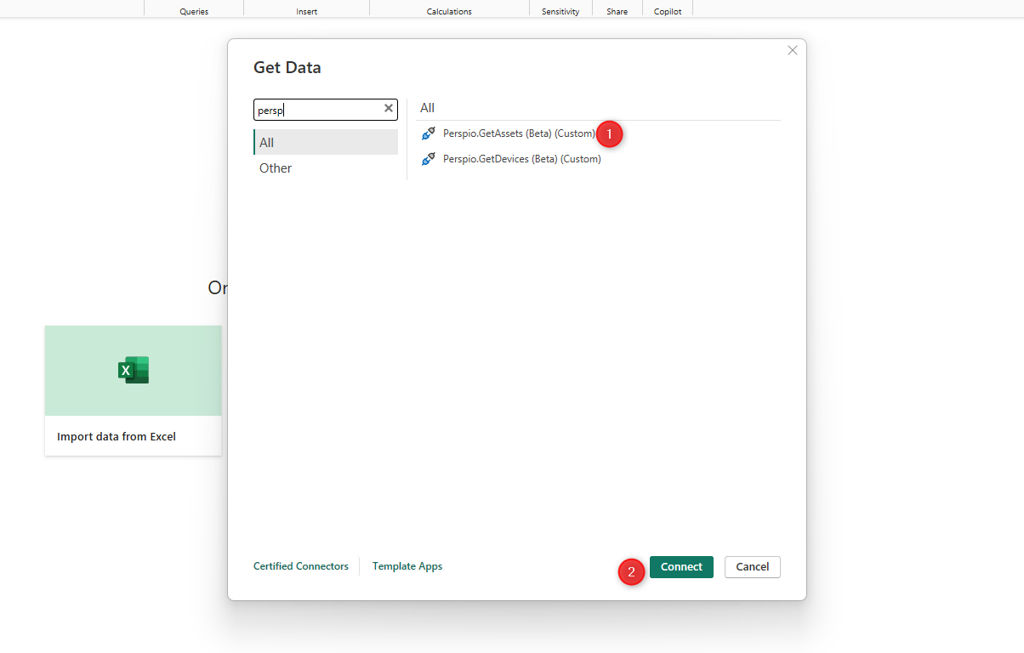
- Provide SubscriptionKey, TenantId, Client Id and Client Secret values to authenticate with the Get Assets Api call behind the scenes and click ok
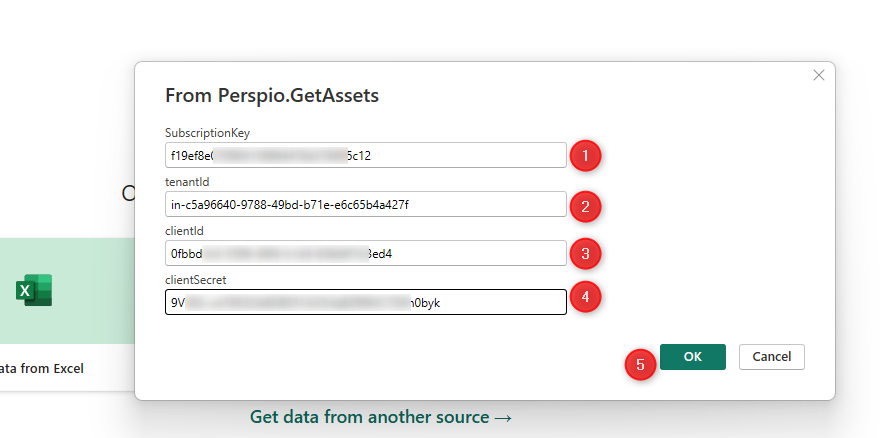
- After you click ok, you will get the assets data from the perspio api. Just click Load
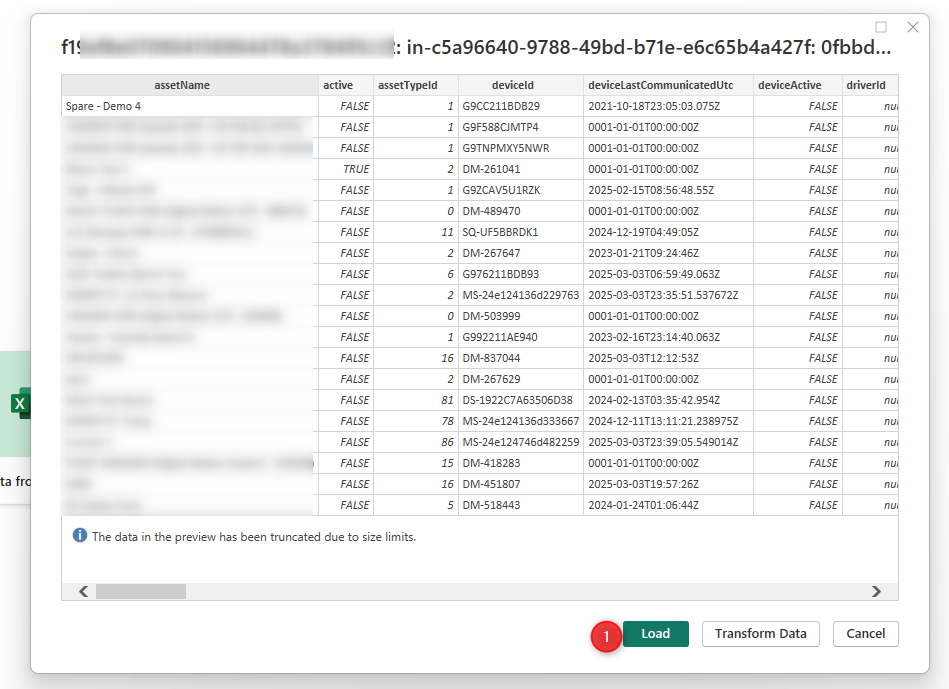
- Once it loads you should be able to see the data
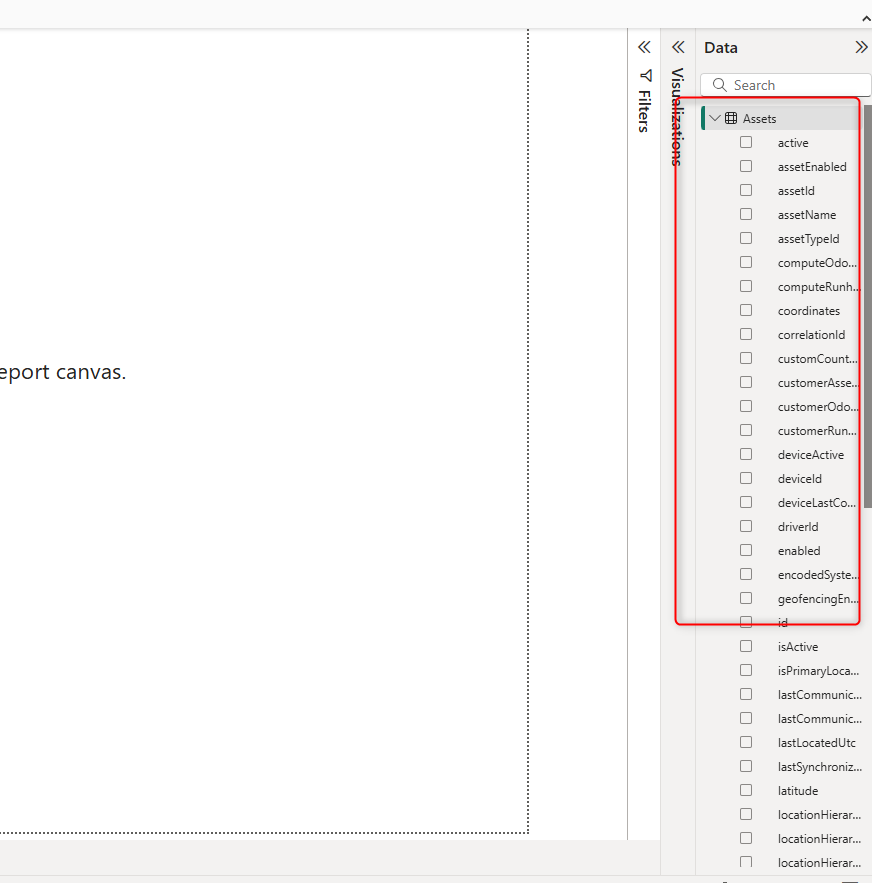
- Repeat the steps 5 - 8 to choose Devices data
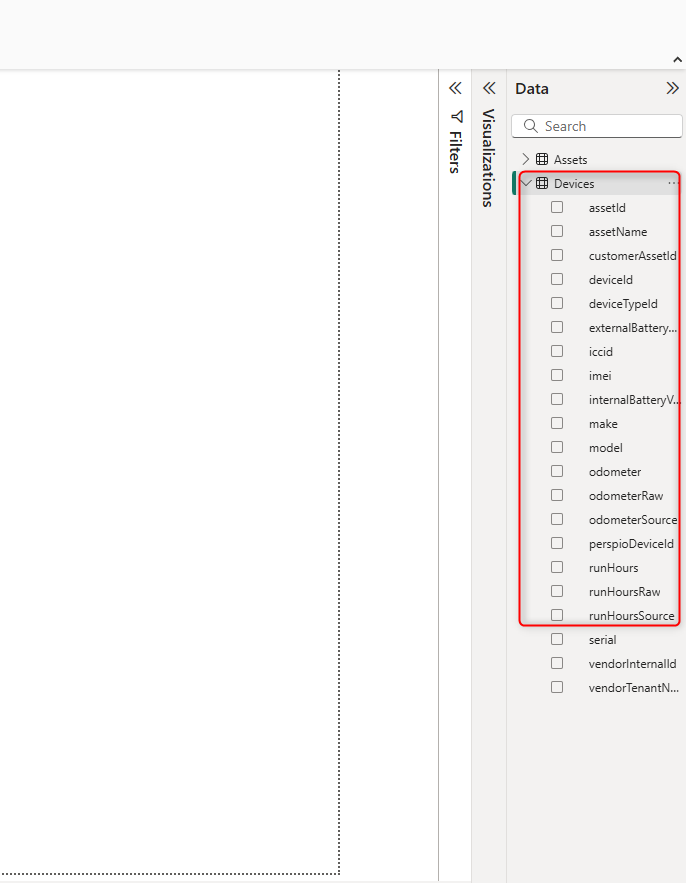
Troubleshooting Steps
If and only if Power BI is installed for the first time and you have not worked on any other reports using Power BI then you could clear the cache in the following locations and try.
If you have worked on other reports using Power BI, clearing the cache could erase your work history. So, you need to be very cautious while attempting this one.
- Once Power BI Desktop is installed, ensure that the following folders are clean %LOCALAPPDATA%\Microsoft\Power BI Desktop\Cache (Clear this Cache)
%USERPROFILE%\Documents\Power BI Desktop
%USERPROFILE%\AppData\Local\Microsoft\Power BI Desktop\Custom Connectors
%USERPROFILE%\AppData\Local\Microsoft\Power BI Desktop\Cache
C:\Users\Public\Documents\Power BI Desktop\Custom Connectors
Updated 4 months ago